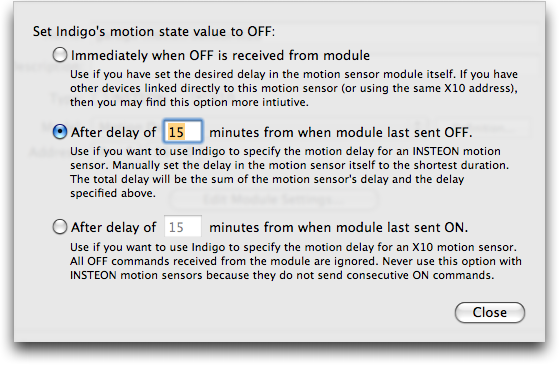Table of Contents
INSTEON/X10 Motion Sensor Basics
Motion Sensors come in both X10 and INSTEON flavors, and each work a little differently than the others. They all have one thing in common: when they initially detect movement, they send an ON command. Beyond that you have to get into the specifics of the device. None of the Motion Sensors currently supported by Indigo maintain “state” - that is, they don't know whether they're “on” or “off”. However, Indigo will create a virtual state for them so that you can use “Device State Changed” triggers to represent when a Motion Sensor is detecting motion and when it isn't.
Setting the Auto-Off Duration
When Indigo receives an ON command from a motion sensor it sets its internal state value for that Device to ON. Thus you can look at the Device in Indigo's main window (or either Web UI or Indigo Touch UI) to see if motion was recently detected. The tricky part is specifying how long after the motion stops you want Indigo to show that motion was recently detected (by showing the ON state): 1 minutes, 10 minutes, 30 minutes, 2 hours, etc.
Indigo provides some options, available via the Edit Module Settings… button inside the Device dialog after you Define and Sync… the Device, to help configure this auto-off duration:
- The
Immediately when OFF is received from modulecheckbox option is useful if you have programmed the module itself to have the correct auto-off duration. Almost all modules (X10 and INSTEON) have programmable auto-off durations. However, accurately setting the delay can be troublesome and time consuming. But this option is still useful, especially if you have X10 modules sharing the X10 motion detector's address, or if you have INSTEON responding module directly linked to an INSTEON motion sensor.
- The
After delay of N minutes from when module last sent OFFcheckbox option is useful for INSTEON motion sensors. We recommend setting the auto-off duration on the motion sensor to the shortest possible amount (normally around 30 seconds). Upon receiving the motion sensor's OFF command, Indigo will internally start an auto-off timer for the duration specified in the edit field. Therefore, if you entered 15 minutes in Indigo the total delay before the state is set to OFF would be 15 minutes + the 30 second duration used by the motion sensor itself. So the Device's state would remain ON for 15 minutes 30 seconds from when motion was last detected.
- The
After delay of N minutes from when module last sent ONcheckbox option is useful for X10 motion sensors only. When this option is selected Indigo will ignore all OFF commands, and will reset an internal auto-off timer every time an ON command is received. This option should never be used for INSTEON motion sensors because they never send consecutive ON commands (they always send ON/OFF commands in pairs).
Example Motion Sensor How-Tos
This section links to motion sensor related how-tos that will solve a particular problem.