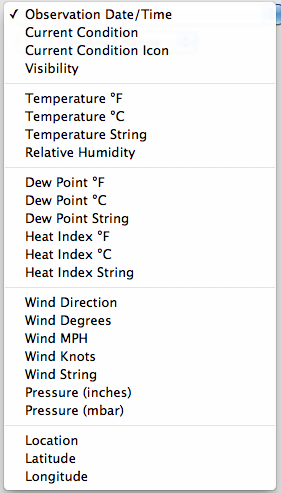Table of Contents
NOAA Weather
This is the official weather plugin for Indigo. You may create as many “Weather Station” devices as you like. Each station will have a variety of device states that hold information that can be used in triggers, conditions, and on control pages. NOTE: some information may not be available for any given station - if the data isn't available in the NOAA data feed, the value of that particular state will be “- data unavailable -”.
NOAA stations are primarily Airports in the US, and those tend to have the most data. There are other NOAA stations as well but the data from them tends to be spotty at best. Why do we use NOAA data, which is only available in the US, rather than some other provider (like WeatherUnderground or WeatherBug)? Put simply, they either have severe restrictions on what commercial users can do with the data or they require licensing fees. Neither of which we're currently prepared to deal with. NOAA data is completely free and unencumbered. You may have heard that Google has a weather API - which is technically true. It's not a published API and we're not big fans of using unpublished APIs (they tend to break with no warning).
So, for now, NOAA is the best solution for our official weather plugin. The data quality is very good and is likely good enough for many of your purposes. You can also search the User Contribution Library for other weather solutions.
Plugin Config
The plugin's config dialog allows you to turn on extra debugging information in the Event Log. Unless you're trying to debug a problem it's probably best to leave that unchecked.
Creating a Weather Station Device
The NOAA Weather Plugin allows you to create Weather Station devices. To create a new one, switch to the device view and click the New… button. This will bring up the device edit dialog. Select Plugin from the Type: popup. Select NOAA Weather from the Plugin: popup, and select Weather Station from the Model: popup. Click on the Edit Device Settings… button and you'll see the Weather Station Config UI. Enter the NOAA station id in the text box at the top. You can click on the “Find NOAA Stations” to have a browser window open to the NOAA webpage where you can start your search.
Once you've found the station ID and entered it in the text field, click “Save”. If we can successfully contact NOAA and get the station data, we'll close the dialog. If not we'll show you an error indicating that we couldn't get the station's data file. You should try another station if this happens or confirm that you entered the station id correctly. From time to time, the NOAA system may not be responding to API calls and, if you've entered the station ID correctly, you may need to wait and try again later.
Device States
You can trigger off of various state changes on a Weather Station - like when the temperature or wind direction change. Some of these states don't make for good triggers but will provide some nice information on a control page.
Weather Station device types provide you with several device states that you can use in the Trigger dialog:
Current Condition- The current condition in a word or twoCurrent Condition Icon- The current condition icon - Indigo ships with “NOAA Condition+.png” and it's children, one for each condition that's returned in this field. So, in the control page editor, select this state and “NOAA Condition+.png” and you'll have a nice conditions icon (images provided by NOAA).Dew Point °C- Dew point in CelsiusDew Point °F- Dew point in FahrenheitDew Point String- Dew point in a human-readable stringHeat Index °C- Heat index in CelsiusHeat Index °F- Heat index in FahrenheitHeat Index String- Heat index in a human-readable stringHumidity- The relative humidityLatitude- LatitudeLocation- Location in human-readable formLongitude- LongitudeObservation Date/Time- The last time the data was updated by NOAA. This field is in RFC822 Date/Time format (i.e. “Fri, 19 Aug 2011 11:51:00 -0500”) so it can be parsed by other software if needed.Pressure (inches)- Pressure in inchesPressure (mbar)- Pressure in millibarsQuality Codes- For scripters to account for the relative quality of the various weather observations (JSON). This state is only available in Indigo 2022.1 and later.Temperature °C- Temperature in CelsiusTemperature °F- Temperature in FahrenheitTemperature String- Temperature in a human-readable string (i.e. “98.0 F (36.7 C)”) - this is the state shown in the “State” column for a Weather Station deviceTime Zone- The timezone as it applies to the observed location. This state is only available in Indigo 2022.1 and later.Visibility- Visibility in milesWind Degrees- Wind direction in degreesWind Direction- Wind direction description in something close to human-readable formWind Knots- Wind speed in knotsWind MPH- Wind speed in miles per hourWind String- A description of the wind in human-readable form
Scripting Support
Here's the plugin ID in case you need to programmatically restart the plugin:
Plugin ID: com.perceptiveautomation.indigoplugin.NOAAWeather
Support and Troubleshooting
For usage or troubleshooting tips discuss this plugin on our forum.